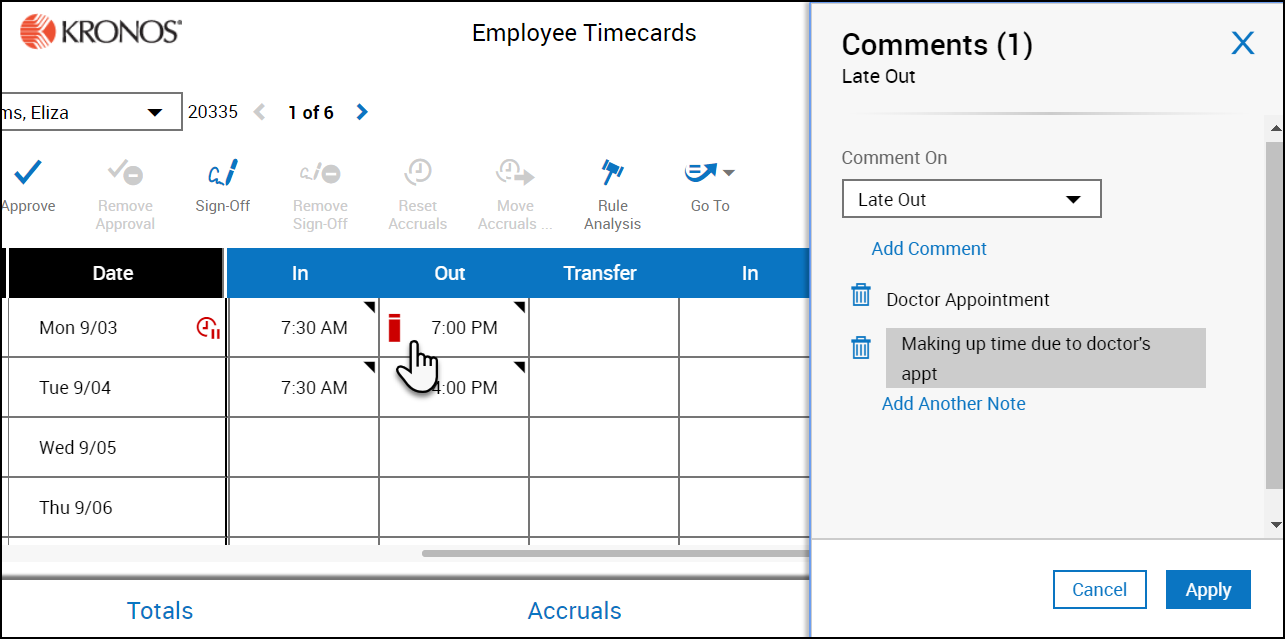Add Comments to My Timecard
Add comments
Depending on your access rights, you can attach comments and notes to a paycode amount or punch in the timecard as well as to absences and exceptions. Punches can have multiple comments and comments can have multiple notes.
The way that you add comments differs depending on whether you are using the table view or the list view.
To add a comment and note to a paycode amount or punch:
- Select and right-click a punch or a paycode amount, then select Comments.
- In the Comments panel:
- If there are multiple events in a single cell, the Comment On drop-down list appears. Select an event from the list, for example, a cell that has an unscheduled punch identifies two events: punch and unscheduled.
- Select a comment from the Select a Comment drop-down list. You can also enter
some letters to search for a comment. - If needed, add a note in the Type a note (optional) box.
- Optionally, click Add Another Note, enter a note in the text box and then click Add.
- When finished, click Apply.
- Click Save when finished editing the timecard.
Note: You can change your note after you save it. Depending on your access rights, you may also be able to change notes made by someone else. If a note it added to a paycode in an employee's schedule, the note also displays in the employee's timecard.