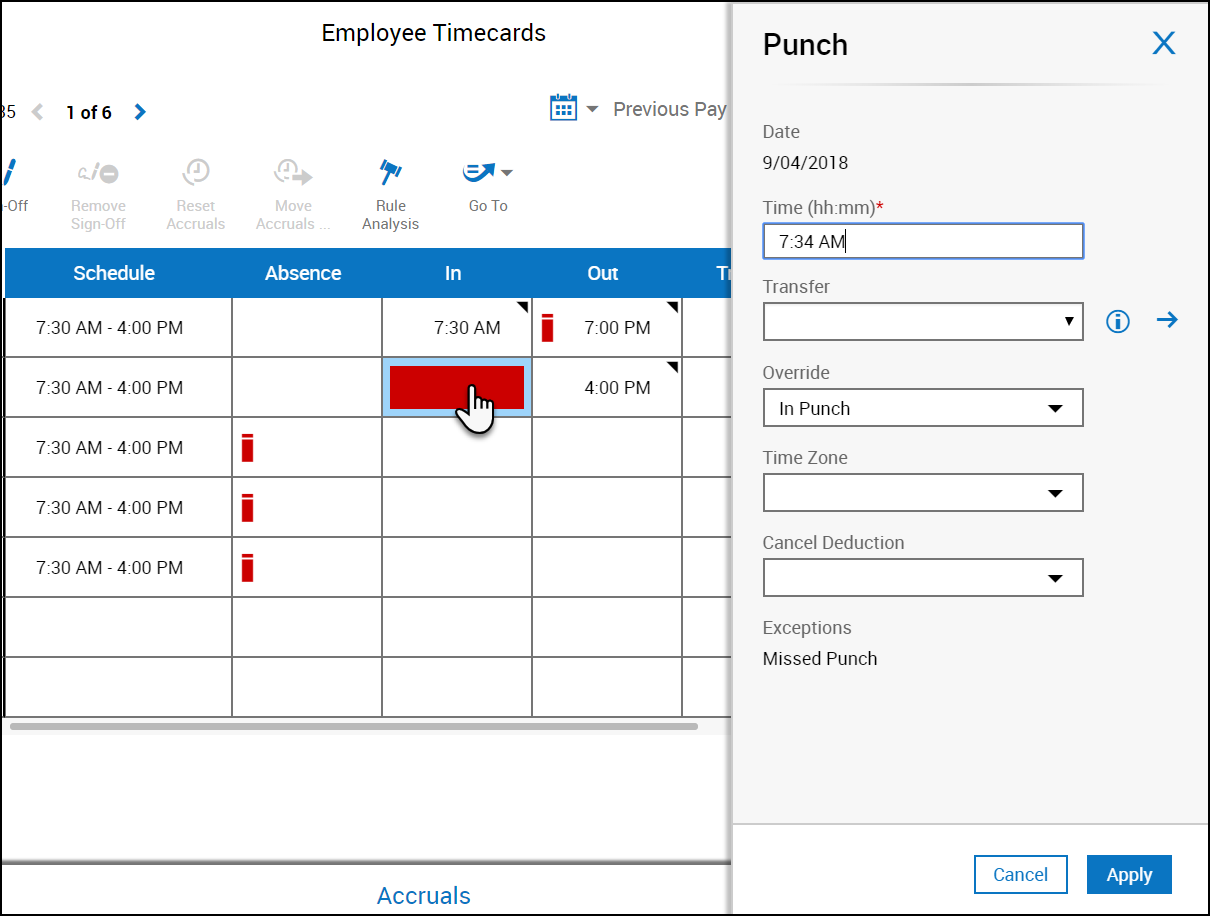Add Missed Punches
Add, edit, or delete a punch (hourly timecard only)
You can add, edit, or delete punches in the hourly timecard. Depending on your access rights, you can also cancel meal deductions, override a punch, change the time zone, and add comments to existing punches.
Enter or edit a punch
To enter or change the time of a punch, click a cell in the In or Out column, enter the time, then click Save.
If you need to add more detail to the punch:
- Right-click a cell in the In or Out column. The Punch Actions glance opens. If the cell already contains a punch, the glance displays the current information about the punch: date, time, override, time zone, exceptions, last edit date and the last person who edited it.
- In the Punch Actions glance, click Edit.
- In the Punch panel, enter the following information as needed:
- Time (hh:mm)* — You cannot leave this field blank.
- Based on the time that you enter, if your company uses rounding rules, the system displays the rounded time. For example, if you enter 8.02, the rounded time might be 8:00. The rounded time is recorded.
- Transfer — Click the arrow
 to open the Transfer glance where you can select the business structure, work rule, cost center or labor category for the transfer. Click
to open the Transfer glance where you can select the business structure, work rule, cost center or labor category for the transfer. Click  or Cancel to exit.
or Cancel to exit. - Override — Select one of the listed overrides.
- Time Zone — Select the applicable time zone.
- Cancel Deductions — Select one of the listed deduction rules.
- Exceptions — If there is an exception in the cell, the exception name is displayed. You cannot edit this.
- Comments — If there is a comment for the cell, the comment is displayed.
- Time (hh:mm)* — You cannot leave this field blank.
- Click Apply.
- Click Save.
Note: Punches that cross the day divide display in black, along with phantom midnight day-divide punches regardless of the fixed rule. The totals still display on the days defined by the fixed rule configuration.
Delete a punch
To enter or change the time of a punch, click a cell in the In or Out column, enter the time, then click Save.
If you need to add more detail to the punch:
- Select the punch, then click Delete on your keyboard.
- Click Save.