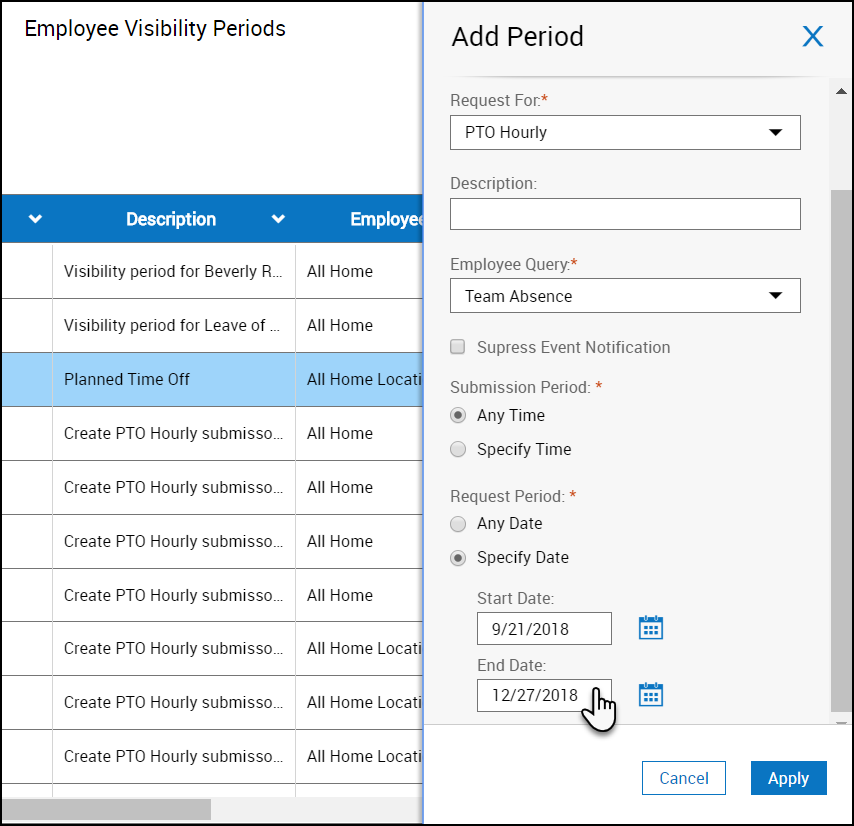Manage Request Periods
Managers can define the periods when employees can submit schedule requests, and the corresponding periods to which the requests can apply.
For example: In a given year, a company may decide to allow employees to request vacation for the period from May 1 to August 31 (the request period), but that they must submit their vacation requests between January 1
and April 15 (the submission period). For vacations in the designated request period, the software prevents employees from submitting requests outside the submission period.
Add or edit employee request periods
- On the Home page, select the Main Menu
 , then select Maintenance > Employee visibility periods.
, then select Maintenance > Employee visibility periods. - Either:
- Click Add Period.
- Click a row in the table, then select Edit to edit that request period.
- Enter a Name for the period.
- Select a configured request type from the Request for menu.
- (Optional) Enter a Description of the request type.
- Employee Query — Select a set of employees who can submit this request type.
- (Optional) Suppress Event Notification — Click to prevent the system from sending notifications to the employee group after you create a request period.
- For both the Submission Period and the Request Period, do one of these:
- Click the period or specify the start and end Date and specify the start and end Time using
- Click Any Time to not limit the submission period.
- Click OK.
- Save your changes.
Delete employee request periods
- On the Home page, select the Main Menu
 , then select Maintenance > Employee visibility periods.
, then select Maintenance > Employee visibility periods. - Click
 in the first column of the row.
in the first column of the row. - Click Yes to confirm.
- Save your changes.