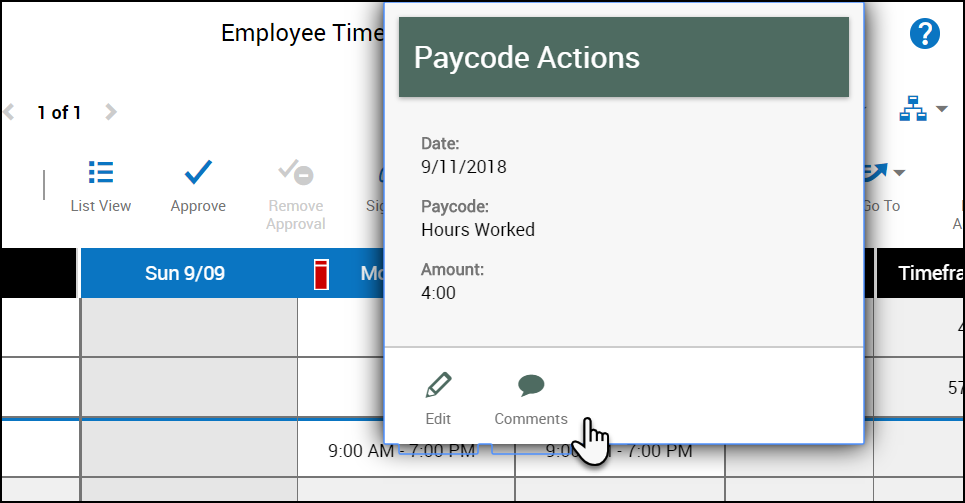Mark an Exception as Reviewed
Resolve timecard exceptions
When employees deviate from the expectations configured in your environment, the system generates an exception. Exceptions can be day-based or segment-level. Day-based exceptions (such as short shift or unscheduled) affect the entire day. Segment-level exceptions affect only part of the day.
Resolve exceptions
- To resolve an exception, right-click the cell that contains the exception. The Punch Actions glance opens with the following information:
- Date — The date of the punch.
- Time — The punch time.
- Override — Type of punch
- Time Zone — The time zone for the punch.
- Exception — Type of exception.
- Last Edit Date — The latest date that the punch was edited.
- Edit Made By — The person who made the latest edit.
- Depending on your access rights, you can address the exception from the Punch Actions glance. You can:
- Click Mark as Reviewed
 to show that you know about the exception but have decided to take no further action. The color of the exception changes to green and the Mark as Reviewed button changes to Unmark as Reviewed, which you can use if you change your mind
to show that you know about the exception but have decided to take no further action. The color of the exception changes to green and the Mark as Reviewed button changes to Unmark as Reviewed, which you can use if you change your mind - Click Edit
 to make changes manually. You can change the time of the punch, override the type of punch, or the time zone rule. You can also cancel a deduction.
to make changes manually. You can change the time of the punch, override the type of punch, or the time zone rule. You can also cancel a deduction. - Click Comments
 to add a comment or note.
to add a comment or note.
- Click Mark as Reviewed
- Click Save once finished.
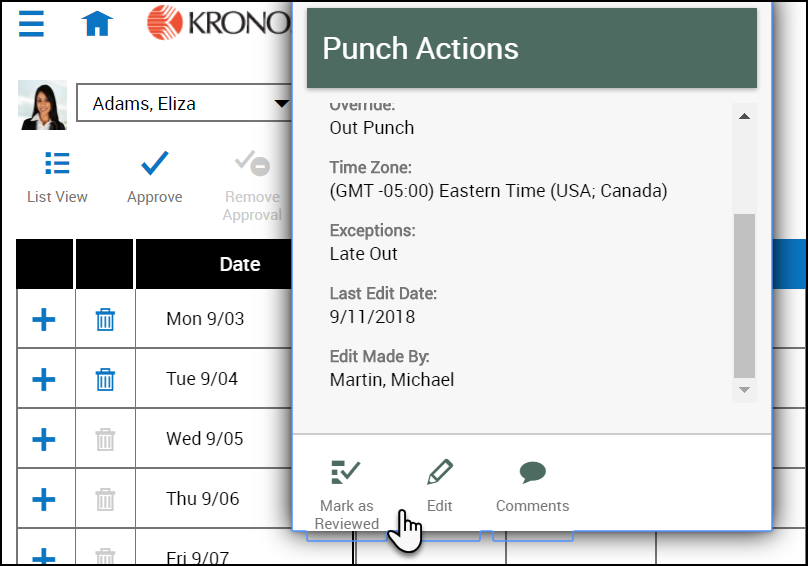
Resolve timecard exceptions (project view)
When employees deviate from the expectations configured in your environment, the system generates an exception. Exceptions can be day-based or segment-level. Day-based exceptions (such as short shift or unscheduled) affect the entire day. Segment-level exceptions affect only part of the day.
Resolve exceptions
To resolve an exception, right-click the cell that contains the exception. The Paycode Actions glance opens with the following information:
- Date — The date of the paycode
- Paycode — The name of the paycode
- Amount — The amount of the paycode
- Exceptions — Type of exception
Depending on your access rights, you can address the exception from the Paycode Action glance. You can:
- Click Edit to change the amount of the paycode.
- Click Comments
 to add a comment or note.
to add a comment or note.