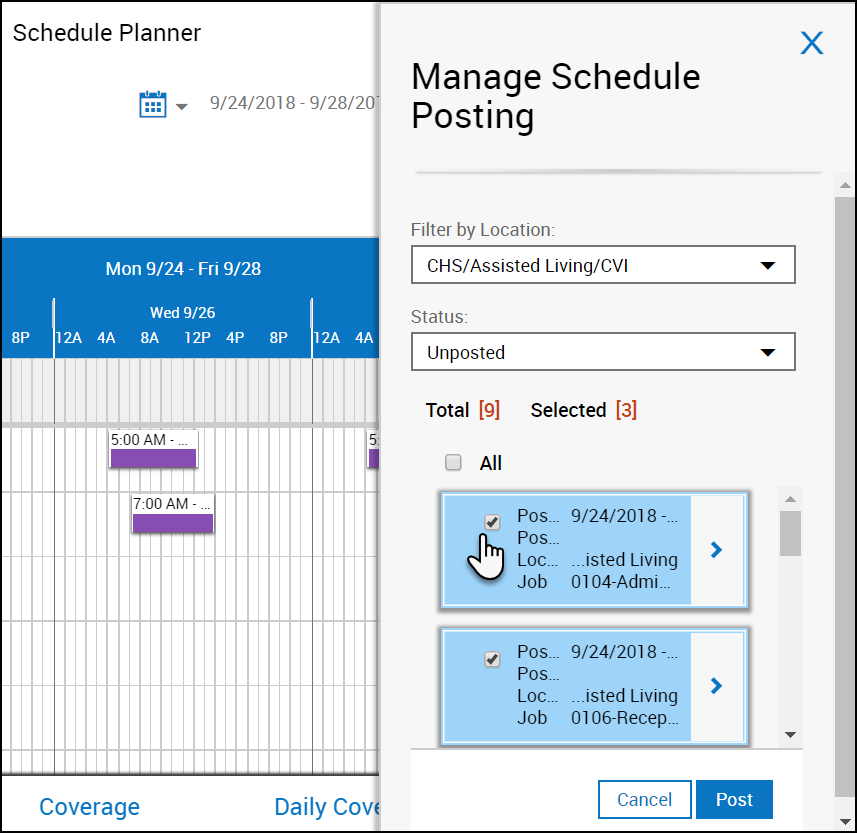Post a Schedule
Post or unpost schedules
When a manager posts part of a schedule, employees can see the posted part of the schedule and can request changes to that part of the schedule. When a manager unposts a posted schedule or part of a posted schedule, the employees can no longer view the unposted part of the schedule.
Quick Post
Quick post posts the loaded time frame and loaded location.
- Click Tools
 > Quick Post in the toolbar.
> Quick Post in the toolbar. - A warning appears. Click Yes to post the loaded time frame and loaded location.
Manage Schedule Posting
Post schedules
- Click Tools
 > Manage Schedule Posting in the toolbar. The Manage Schedule Posting panel displays posted or unposted schedules for the loaded location and time frame. The location is the same as the location currently loaded.
> Manage Schedule Posting in the toolbar. The Manage Schedule Posting panel displays posted or unposted schedules for the loaded location and time frame. The location is the same as the location currently loaded. - (Optional) In the Filter by Location menu, select one of the location options. The list reflects all locations currently loaded.
- In the Status menu, select Unposted to show unposted schedules for the selected location and all the locations it includes.
- Select either the All check box to prepare to post all the listed locations or select one or more check boxes to prepare to post only selected locations.
- Select Post. The system posts the selected schedule
Unpost schedules
When a manager unposts a schedule, employees can no longer see that part of the schedule and cannot request changes to that part of the schedule. You cannot unpost schedule dates in the past.
- Load a time frame that does not include any past dates.
- Click Tools
 > Manage Schedule Posting in the toolbar. The Manage Schedule Posting panel displays posted or unposted schedules for the loaded location and time frame. The location is the same as the location currently loaded.
> Manage Schedule Posting in the toolbar. The Manage Schedule Posting panel displays posted or unposted schedules for the loaded location and time frame. The location is the same as the location currently loaded. - (Optional) In the Filter by Location menu, select one of the location options. The list reflects all locations currently loaded.
- In the Status menu, select Posted to show posted schedules for the selected location and all the jobs it includes.
- Select either the All check box to prepare to unpost all the listed locations or select one or more check boxes to prepare to post only selected locations.
- Select Unpost. The system unposts the selected schedule locations.