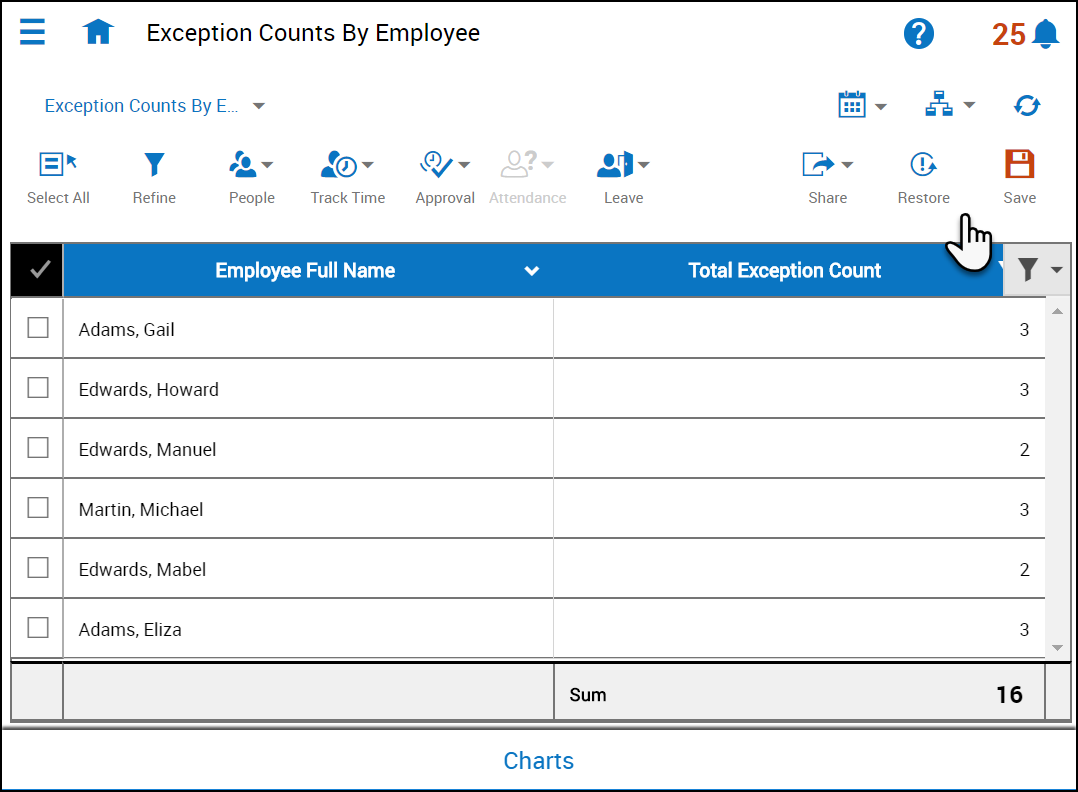Save and Restore a Dataview
Save a Dataview
- After you change a Dataview:
- The Dataview Name changes color.
- Save changes color to indicate it is active.
- Select the Save icon to save the changes.
If you don't save your changes you will lose them. If you save your changes, you will overwrite the original settings or a previously saved Dataview.
Restore a Dataview
After you personalize a Dataview, you can restore it to the original version.
- Save the Dataview you have been customizing.
- Select Restore.
- A warning message launches stating that you will return to the original or previous settings and lose all the changes you have made.
- Select OK on the warning message.