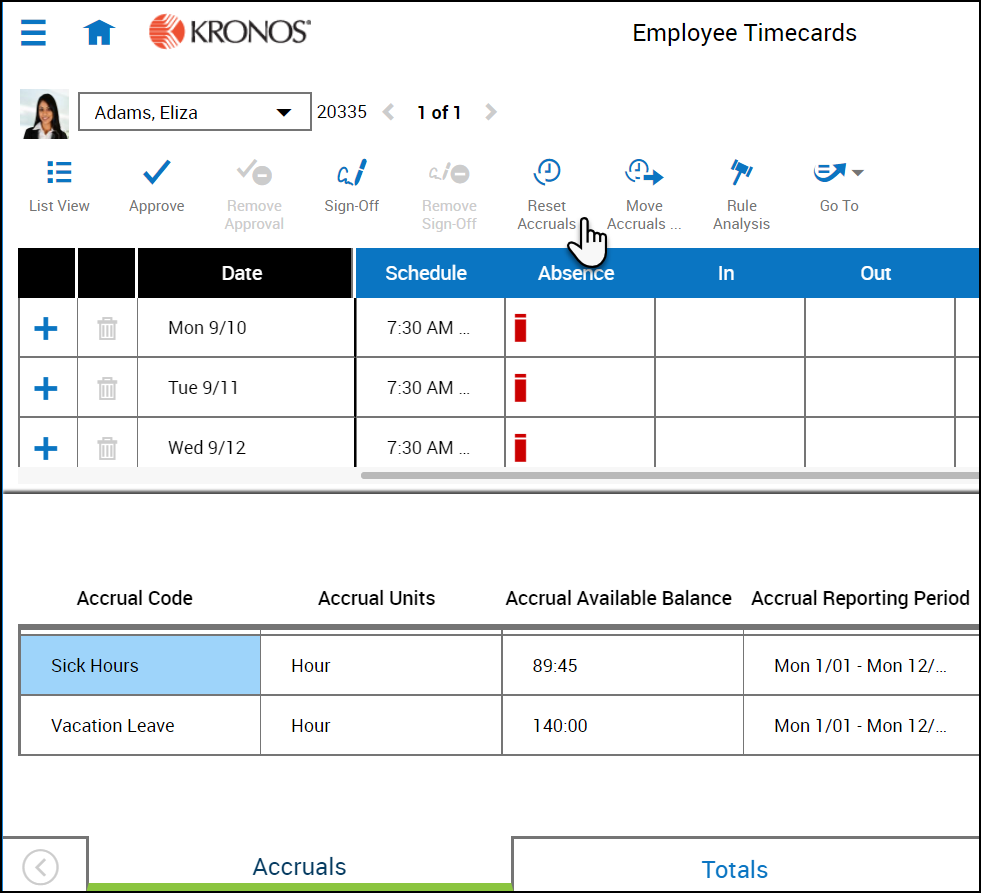Updating Accrual Information
Accruals actions
Accruals are amounts of time (in days or hours) or money that a person has earned, commonly referred to as leave time, paid time off, or benefit time. Accruals include time events such as personal days, vacation, or sick
time. Each event is assigned an accrual code, and each code has a measurement unit, or type, of days, hours, or money. For example, an employee accrues time in a vacation or sick day category or accrues money for in a bonus or uniforms
category.
Depending on your access, the Reset Accruals and Move Accruals indicators can appear in the timecard action bar to enable you to reset accruals or move accrual amounts from one account to another.
Reset accrual amounts
The Reset Accrual option enables you to transfer a probationary balance to a vested amount when the probationary period ends. You can reset the accrual code, the vested amount, the probationary amount, or the effective
date.
- Access an employee's timecard.
- Select an accrual in the Accruals add-on.
- Click Reset Accruals from the action bar.
- In the Reset Accrual Balances panel, enter the following:
- Effective Date
- Accrual Code
- Vested Amount
- Probation Amount
- Click Apply.
The amount is displayed in the Accruals add-on at the bottom of the timecard.
Move accruals amounts
The Move Accruals option enables you to move an accrual amount from one accrual code to another. For example, you can move accrued sick time to vacation time.
- Access an employee's timecard.
- Select an accrual in the Accruals add-on.
- Click Move Accruals from the action bar.
- In Move Accrual Amount panel, enter the following:
- Effective Date
- From Accrual Code
- To Accrual Code
- Amount (hh:mm)
- Click Apply.
The amount is displayed in the Accruals add-on at the bottom of the timecard.