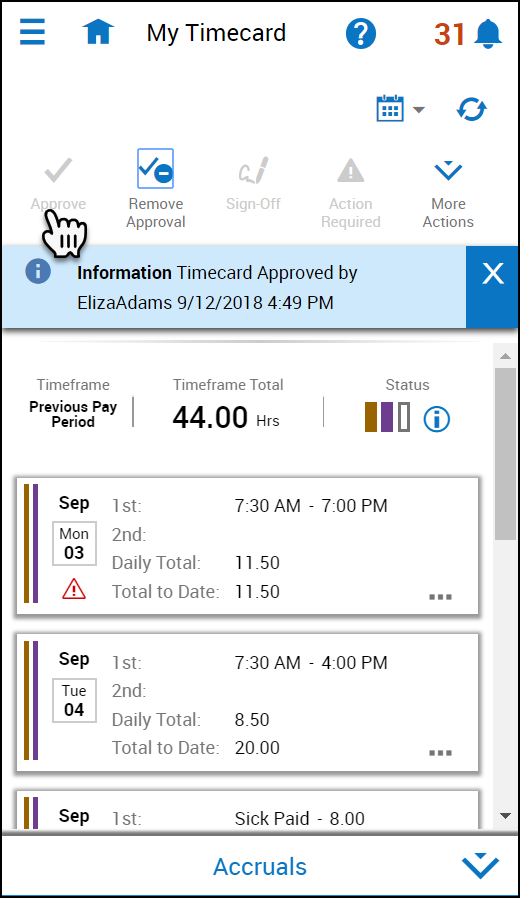Approve My Timecard
Approve your timecard
When you believe that your timecard is complete, accurate, and ready for signoff, you approve it. Depending on your access, you may also be able to remove your approval to make edits. Typically, after you approve your timecard, your manager
also approves it.
When your timecard is ready for payroll processing, your manager, an administrator, or both sign off your timecard. You cannot remove the approval after the timecard is signed off.
Note: Before you approve or sign off a timecard, you should resolve any exceptions. Exceptions, which are defined for your company, include early punch and late punch.
To approve a timecard:
- Open a timecard and select the appropriate timeframe.
- Make sure the timecard is accurate.
- Tap Approve

You can approve the entire timeframe or part of the timeframe. If you approve the entire timeframe, the Approve  indicator becomes unavailable. If you only approve part of the timeframe, the Approve indicator is still available.
indicator becomes unavailable. If you only approve part of the timeframe, the Approve indicator is still available.
The approval bar on the left side of the timecard changes, depending on who has approved it:
 -All days approved by employee
-All days approved by employee
 -All days approved by manager
-All days approved by manager
 -All days signed off
-All days signed off
To remove approval, tap More Actions  and then tap Remove Approval.
and then tap Remove Approval.