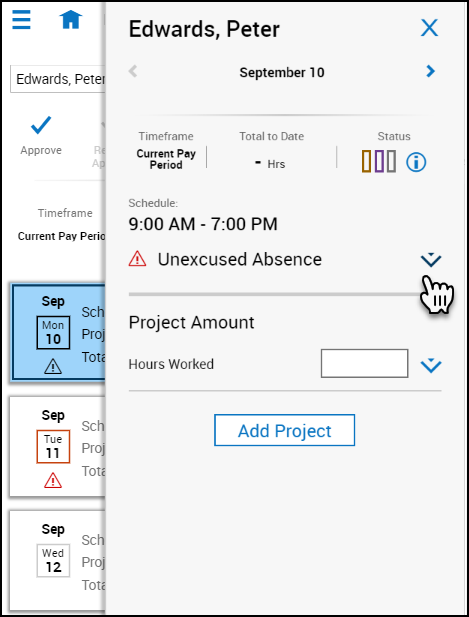Mark an Exception as Reviewed
Resolve timecard exceptions
When employees deviate from the expectations configured in your environment, the system generates an exception. Exceptions can be day-based or segment-level. Day-based exceptions (such as short shift or unscheduled) affect the entire day. Segment-level exceptions affect only part of the day.
Resolve exceptions
When a day includes an exception, the warning indicator displays.
- Tap the appropriate day.
- In the day detail panel, identify the exception and tap the More Information
 icon. Depending on your access rights, you can address the exception as follows:
icon. Depending on your access rights, you can address the exception as follows:
- Tap Mark as Reviewed
 to show that you know about the exception but have decided to take no further action.
to show that you know about the exception but have decided to take no further action. - Tap Comments
 to add a comment or note. After you add a comment or note, the Comments counter
to add a comment or note. After you add a comment or note, the Comments counter 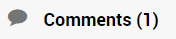 below the exception is incremented.
below the exception is incremented.
Or
- Tap Edit
 next to the punch time to make changes manually. You can change the time of the punch, override the type of punch, or the time zone rule. You can also cancel a deduction.
next to the punch time to make changes manually. You can change the time of the punch, override the type of punch, or the time zone rule. You can also cancel a deduction.
- Tap Mark as Reviewed
- Tap Save.
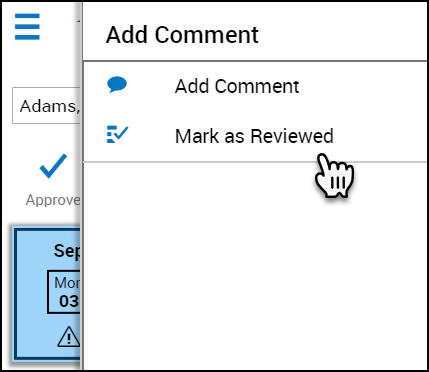
Resolve timecard exceptions
When employees deviate from the expectations configured in your environment, the system generates an exception. Exceptions can be day-based or segment-level. Day-based exceptions (such as short shift or unscheduled) affect the entire day. Segment-level exceptions affect only part of the day.
Resolve exceptions
When a day includes an exception, the warning indicator displays ![]() .
.
- Tap the appropriate day.
- In the day detail panel, select the project and tap the More Information
 icon. Depending on your access rights, you can address the exception as follows:
icon. Depending on your access rights, you can address the exception as follows:
- Tap Edit Project
 to change the project and the amount and starting time of the project. You can also add or change a transfer.
to change the project and the amount and starting time of the project. You can also add or change a transfer. - Tap Comments
 to add a comment or note. After you add a comment or note, the Comments counter below the exception is incremented.
to add a comment or note. After you add a comment or note, the Comments counter below the exception is incremented.
Or,
- Tap Add Project to add hours for a new project. You can also specify the project by selecting a transfer.
- Tap Edit Project
- Tap Save once finished.