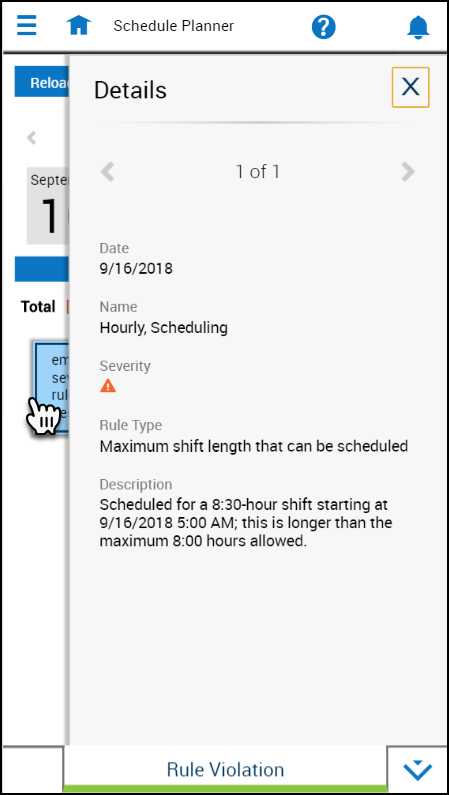Viewing Rule violations
Track rule violations
The Rule Violations add-on automatically detects and displays schedule items that violate schedule rules. The rules are defined by the system administrator and can be applied to employees or locations. Rule violations reflect the displayed
timeframe and location. This add-on allows you to locate problem areas in the schedule and determine their severity.
As part of rule configuration, rules are classified according to their impact on the validity of the schedule. This allows you to zero in on critical issues while still being aware of less important ones.
- No Save — The schedule cannot be saved with this severity of rule violation.
- Warning — You can save the schedule and continue without responding to the violation.
- Informational — A rule has been broken, but at the lowest level of severity. You can save the schedule and continue without responding to the violation.
- Not Considered — This rule is not checked.
View rule violations
To view rule violations, tap the Rule Violations add-on tab at the bottom of the schedule.
- At the top of the add-on a legend shows the symbols identifying rule violation severity.
- The rows of the table represent loaded employees.
- The columns represent the characteristics of the rule violation.
- The top row (header) of the table identifies the columns.
To adjust the display:
- You can order the columns as you wish by dragging the column header to the desired position.
- You can remove unneeded columns from the display or re-instate columns that have been removed as follows: Tap Column Display
 to select which configured columns you want to make available for display. Tap Apply.
to select which configured columns you want to make available for display. Tap Apply. - You can filter out specific rule violations as irrelevant.
- You can filter specific rows out of the table by using the filter control for any column.