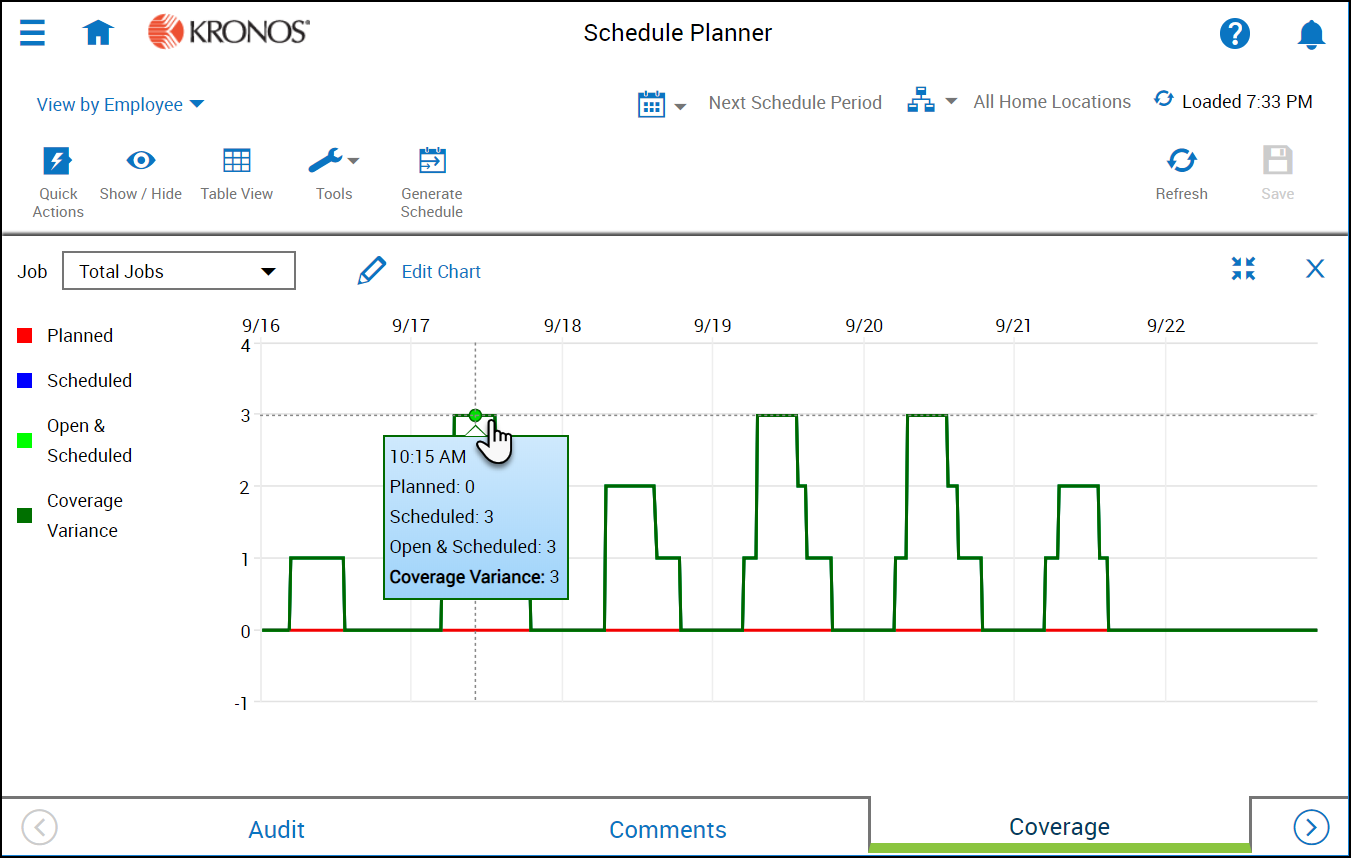Evaluate Coverage
Coverage can be tracked for a single job or for total jobs for any displayed timeframe. This allows you to see workload versus scheduled planned and scheduled headcount. Workload comes from the Workload Planner and can be generated automatically
from imported data.
To set up the display:
- Click the Daily Coverage add-on at the bottom of the schedule.
- Click the Job menu to select the job or jobs you want to display coverage for. You can show coverage based on a total of All Jobs at the loaded location and timeframe, or a single job (select the job) at the loaded location and timeframe.
- To adjust the timeframe click Select Timeframe
 and choose a period to load.
and choose a period to load. - To adjust the location click Select Hyperfind
 and choose a location to load.
and choose a location to load. - Click Edit Chart
 to select the checkboxes of the graph curves you want to show or clear the checkboxes of the curves you want to hide.
to select the checkboxes of the graph curves you want to show or clear the checkboxes of the curves you want to hide.
- Coverage Variance – Difference between the staffing plan and the current schedule. A positive number indicates over coverage. A negative number indicates under coverage.
- Open & Scheduled – Sum of the number of hours of open shifts, and the number of employees who are currently scheduled
- Planned – Number of employees that the workload plan requires
- Scheduled – Number of employees who are currently scheduled
Accounts for scheduled breaks that count towards coverage. Example: If 3 people are scheduled and one takes a 30-minute break, scheduled shows 2 during the break.
Note: Select a location. Hyperfinds are not supported in the Coverage add-on.
Select a Time Span:
- Total Shifts — A single sum for all the shifts for the entire day that compares the scheduled number of employees to the planned coverage for all shifts at the location and time period
- Do not select a Job.
- 12-Hour — Compares the scheduled number of employees to the planned coverage. One row for each 12-hour period in the day, the first row starts from the start time of the earliest shift or zone for the job.
- Do not select a Job.
- For Scheduled, a shift must cover the period completely to be defined as scheduled. If any part is a job transfer, the shift does not cover the period. A single employee's shift or a group of shifts from multiple
employees can combine to cover the staffing requirement of the span.
- Do not select a Job.
- 8-Hour — Compares the scheduled number of employees to the planned coverage. One row for each 8-hour period in the day, the first row starts from the start time of the earliest shift or zone for the job.
- Do not select a Job.
- 1-Hour — Compares the scheduled number of employees to the planned coverage. One row for each 1-hour period in the day, the first row starts from the start time of the earliest shift or zone for the job.
- Do not select a Job.
- Do not select a Job.
- View All — Compares the scheduled number of employees to the planned coverage. One row for each shift and zone for the selected jobs.
- Select a single Job, or to display only the common shifts that are configured for all the jobs, select List All Jobs.
- Single Shifts — Compares the scheduled number of employees to the planned coverage. One row for each job.
- Select a single shift.
- Select a single Job, or to display only the common shifts that are configured for all of the jobs, select List All Jobs.
- Single Zones — Coverage for a schedule zone that is assigned to the location
- Select a single zone.
- Select a single Job, or to display only the common shifts that are configured for all the jobs, select List All Jobs.